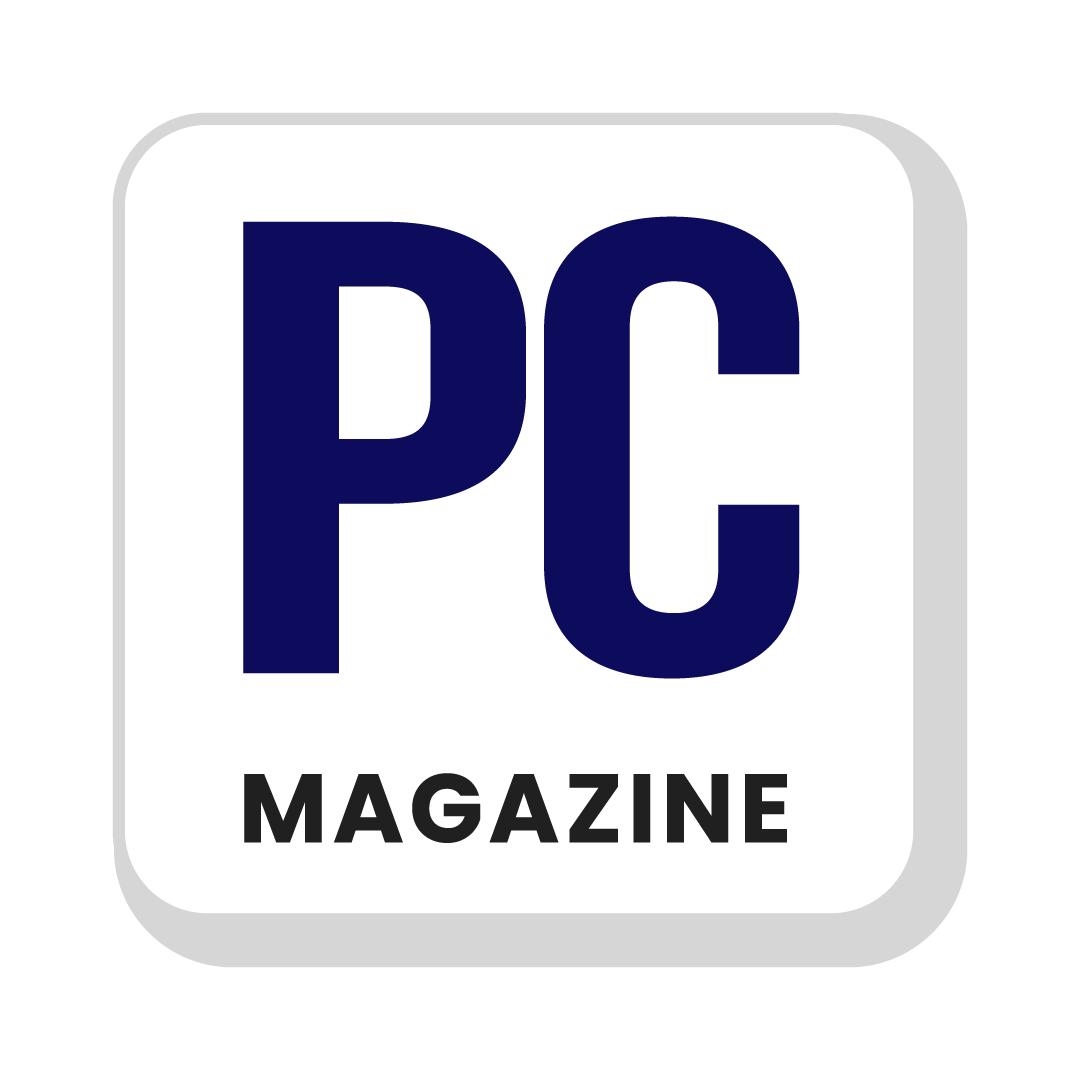The true understanding of your users that how they interact with the products and services of your site is possible through Google Search Console. Along with managing contents I do work on console management of the website. That’s why I decided to bring an overview of this product of Google for you. The metrics about basic site performance to overall user experience can be accessed through this tool.
Multiple other things about Google Console are also overviewed in this article. You’ll understand about its features and usage – while on your reading journey here. So read on!
What You Should Know about Google Search Console?
Google Search Console is one of the free web services offered by Google to web owners from which they can monitor, manage, maintain, and troubleshoot their website’s online presence on search engine.
It is a free platform for everyone who owns a website and wants to identify. What are its rankings according to Google’s perspective and improve its online presence accordingly. It allows you to view your referring domains, mobile site performance, highest traffic queries and webpages, etc. Users can also identify other SEO factors such as indexing and crawling, schema markups, search rankings, page experience, backlinks, and more.
How to Setup Google Search Console?
You need to create an account on GSC with your Google account in order to monitor your website performance. If you already have an account, then sign in to the search console and a pop-up will appear on your screen which will ask you to add your website. There are two options to connect a website in GSC either via using the add a domain option, or a URL Prefix.
1. Adding a Domain Property
This property gives you a complete view of your website’s information. This includes all the data from every URL under the domain name, protocols, subdomains and paths. Here is the stepwise process to add your domain in it:
- Add your domain name in the domain property without HTTP, HTTPS, and www.
- Click on the Continue button.
- Copy the txt record from the instructions pop-up window.
- Open a new tab and go to your domain registrar’s website.
- Sign into your account, and open the DNS setting and click domains.
- Find your domain name.
- Click on the three dots next to it and select Edit DNS from the domain portfolio dashboard.
- A DNS management window will open.
- A new pop-up will appear after clicking on the Add button.
- Paste the txt record in the value field and select TXT in the type field, add @ in the name field, and set TTL to 1 hour.
- Click on the add record button.
- Go back to the search console tab and click on verify.
- It may take from a few hours to 48 hours to update and do not worry if you get a message “ownership verification failed”.
- After successful verification, you will see a confirmation message.
2. Adding a URL Prefix Property
- Enter a subdomain below the URL prefix option and click on continue.
- There are multiple verification methods available for URL prefixes.
- We recommend verifying via HTML file as it is recommended by Google.
- Expand the HTML file section via clicking on the HTML file option.
- Download the HTML file to add it to the main folder of your website from a web hosting server.
- Click on the verify button in the search console.
- If you are unable to verify your site, then wait for some time as GSC will automatically verify it.
How to Add a Sitemap in Google Search Console?
A sitemap contains all the URLs of your web pages that you want to index in Google’s search engine. You must submit your website’s sitemap to the search console in order to speed up the indexing process. Here is a step-by-step procedure on how to submit a sitemap in GSC:
- Open GSC from your web browser.
- Click on sitemaps from the left sidebar.
- Enter the web address of your XML sitemap in the new sitemap field.
- Click on the submit button.
- Go to site audit > issues and search for sitemap.
- The issues related to the sitemap will be shown.
Reports and Features on Google Search Console
After successfully activating the search console for your site, you will be able to get reports on multiple metrics such as performance, URL inspections, page indexing, etc. The best reports and features of GSC are explained below in detail from which you can identify the site’s performance and take measures accordingly:
1. Performance Reports
These reports help users in identifying their site’s performance on the Google search engine. They can get insights on multiple metrics such as total clicks, impressions, Average CTR, etc. The total clicks show how many times users clicked on your webpage from search results. The total impressions display the number of your site appearing in search results and average CTR is the percentage of those impressions that result in a click. It also provides the average position metrics from which you can easily discover the average position of your site in search results.
2. URL Inspection
This tool allows you to inspect any web page individually in the Google Search Console to examine its indexing status. It also identifies the issues faced by crawling bots while accessing the page for indexing. This tool is present on the left sidebar of the search console from which you can easily open it by clicking on its name.
You can check the index status of the page by entering its web address in the inspect search field and pressing enter. A comprehensive result will be shown to you with the index status, last crawl date, mobile useability, and is the page well-structured or not. You can also check the URLs live to evaluate how a page displays to Google bot by clicking on the test live URL button present at the top right corner of the screen.
3. Page Indexing Reports
GSC provides effective GSC reports that you can obtain via going to indexing > Pages present at the left sidebar of the search console. It displays how many pages are successfully indexed from your sitemap and how many pages are not indexed. If you figure out the sudden decrease in the number of indexed pages then there is a clear sign that something is wrong.
You can scroll down on that page to find the issues that are preventing them from indexing. There will be a list of multiple errors which identify what are the reasons that your webpages are not indexing. You can click on each reason to see the list of affected pages and click on validate fix if you have resolved the issues which helps Google in understanding that you have made changes, and it is ready to be indexed.
Lastly – About GSC
It is essential for users to have a comprehensive understanding of Google Search Console, as Google is refining its search algorithms continuously to achieve higher rankings in its search engine. GSC is highly beneficial in improving a website’s visibility, performance, and user engagement by mastering the use of its tools, reports, and other optimization techniques.
It also allows you to analyze the top keywords from which users are visiting your site. You can also discover your top-performing pages which help you to align and generate your content accordingly so that other pages can rank higher in the Google search engine.